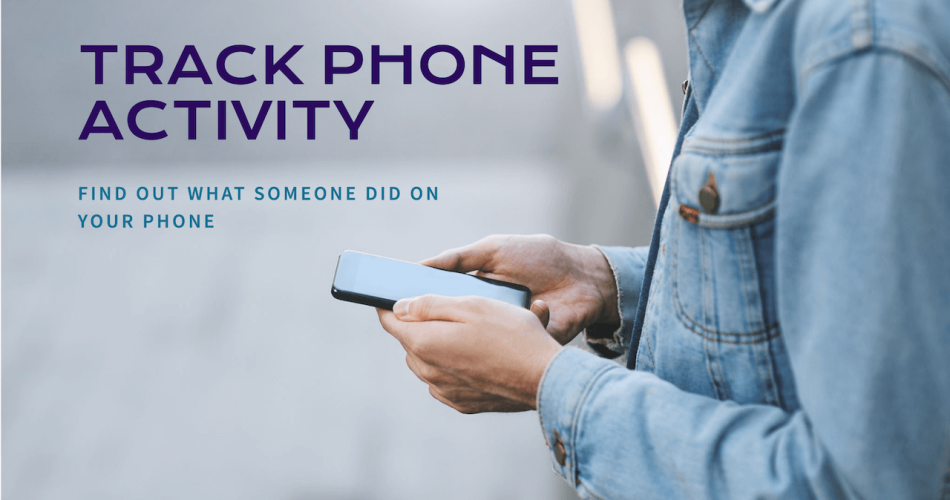Have you ever handed your phone to someone and later wondered what they did on it? Whether it’s a friend borrowing it for a call, or someone else using it without your permission, knowing what happened on your phone can help you feel secure.
Luckily, there are ways to track activities on your phone and see what apps were opened, messages sent, or even websites visited. In this guide, we’ll explore simple methods and tools that let you keep an eye on what’s happening on your phone, even when you’re not using it.
How To Check What Someone Did On Your Phone?
If you want to see what someone did on your Android or iPhone, there are a few simple ways to track their activities. Here’s a step-by-step guide to help you monitor what was accessed on your phone:
1. Check App Usage History
For Android:
Android phones keep a detailed log of how apps have used battery power, which can also show when certain apps were opened. Here’s how to check it:
- Open Settings.
- Next, scroll down to Battery and tap on it.
- Now, select Battery Usage or something similar depending on your phone’s model.

- Here, you’ll see a list of apps with information about how much battery they use. More importantly, you can also see the time when these apps were active. This can give you an idea of which apps were opened and used recently.
For iPhone:
iPhones have a feature called Screen Time, which logs all app usage and provides detailed activity reports:
- Go to Settings.
- Scroll down to Screen Time and tap on it.
- Select See All Activity.

- You’ll see a breakdown of app usage for the current day or week, showing how much time was spent on each app. This helps you track exactly which apps were used and for how long.
2. Review Recent Notifications
Notifications can provide a quick snapshot of recent activities like new messages, calls, or app alerts. This is a good way to see what someone did on your phone. Here’s how to check recent notifications:
On Android:
- Swipe down from the top of the screen to open the notification tray. If some notifications were cleared, Android keeps a Notification History on the most recent versions:
- Go to Settings > Notifications > Notification History.

- If enabled, this will show you a history of all notifications that have appeared on your phone, even if they were dismissed.
On iPhone:
- Swipe down from the top of the screen to check notifications. Unfortunately, if notifications were cleared on iPhones, they would be permanently gone.
This method allows you to see any alerts or updates that might reveal what actions were taken while someone else had your phone.
3. Check Browser History
If someone used your phone to browse the internet, you can view their activity through the browser’s history:
For Chrome (Android/iPhone):
- Open the Chrome browser.
- Tap the three vertical dots in the upper-right corner.
- Select History from the dropdown menu.
- Here, you’ll see all the websites visited, listed by date and time. You can even search through the history to find something specific.
For Safari (iPhone):
- Open the Safari app.
- Tap the book icon (in the bottom menu) to open bookmarks, and then select the clock icon to view History.
- Safari will show a list of all the websites visited in chronological order.
Checking browser history is a good way to see if someone visited any sites while using your phone.
4. Check Call Logs and Messages
If you suspect someone made calls or sent messages from your phone, this is easy to verify by reviewing the call logs and message history.
For Calls:
- Go to Recent Calls or Call History.
- You’ll see a list of all recent outgoing, incoming, and missed calls.
- Look for any calls you didn’t make, especially during the time your phone was with someone else.
For Messages:
- Open the Messages app on your phone.
- Check for any new conversations or messages sent while your phone was not in your possession.
- If the messaging app used was something like WhatsApp, Messenger, or Telegram, you can open those apps and check the recent chats as well.
5. Use Monitoring Apps
If you want a more comprehensive view of what someone did on your phone, you might consider using a monitoring app. These apps are usually used by parents or employers to keep track of phone activity, but they can also be used to monitor your phone’s usage.
The app I will recommend for this purpose is KidsGuard Pro. This app allows you to monitor all activities on your phone, including app usage, browser history, social media activity, messages, and more. It can provide detailed logs of everything that happened while someone was using your phone.

This app is super easy to use and install and won’t take more than 5 minutes to set up. Once installed, you can check all the activities happening on your phone from your KidsGuard Pro account using any device.
Overall, KidsGuard Pro is useful for monitoring your phone in real-time which means you can remotely see what someone is doing on your phone while they’re using it. Moreover, it can offer insights beyond what you can access directly through your phone’s settings.
Also, they can help you see the deleted messages and call logs that people might delete from your phone. Not just this, but it even allows you to see the incognito browsing history.
You can read my KidsGuard Pro review to see what else this app can do.
Click Here to Try KidsGuard Pro
Final Verdict
These days, our phones store a lot of personal information, so it’s normal to feel concerned when someone else uses them. Luckily, there are simple ways to check what they did, like looking at app history, notifications, browser history, calls, and messages. If you want more detailed information, using an app like KidsGuard Pro can help track everything in real time, even if something was deleted. By following these steps, you can easily see what happened on your phone and protect your privacy when it’s not in your hands.